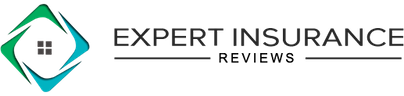Troubleshooting Why Your Allstate App is Not Working
If your Allstate app is not working, you have a few options. First try clearing the cache, updating the app, or rebooting your phone. In some cases, you may have to uninstall and reinstall the app itself, or even contact Allstate directly. If the Drivewise or Milewise feature is giving you problems, you may have a hardware issue.
Read moreFree Auto Insurance Comparison
Compare Quotes From Top Companies and Save
Secured with SHA-256 Encryption
Justin Wright
Licensed Insurance Agent
Justin Wright has been a licensed insurance broker for over 9 years. After graduating from Southeastern Seminary with a Masters in Philosophy, Justin started his career as a professor, teaching Philosophy and Ethics. Later, Justin obtained both his Property & Casualty license and his Life and Health license and began working for State Farm and Allstate. In 2020, Justin began working as an i...
Licensed Insurance Agent
UPDATED: Dec 22, 2024
It’s all about you. We want to help you make the right coverage choices.
Advertiser Disclosure: We strive to help you make confident insurance decisions. Comparison shopping should be easy. We are not affiliated with any one insurance provider and cannot guarantee quotes from any single provider.
Our insurance industry partnerships don’t influence our content. Our opinions are our own. To compare quotes from many different insurance companies please enter your ZIP code on this page to use the free quote tool. The more quotes you compare, the more chances to save.
Editorial Guidelines: We are a free online resource for anyone interested in learning more about insurance. Our goal is to be an objective, third-party resource for everything insurance related. We update our site regularly, and all content is reviewed by insurance experts.
UPDATED: Dec 22, 2024
It’s all about you. We want to help you make the right coverage choices.
Advertiser Disclosure: We strive to help you make confident insurance decisions. Comparison shopping should be easy. We are not affiliated with any one insurance provider and cannot guarantee quotes from any single provider.
Our insurance industry partnerships don’t influence our content. Our opinions are our own. To compare quotes from many different insurance companies please enter your ZIP code on this page to use the free quote tool. The more quotes you compare, the more chances to save.
On This Page
- You may just need to update the Allstate app to troubleshoot it
- Clearing your phone’s data cache and restarting will often fix the issue
- The Drivewise app malfunction may be a hardware issue
Allstate provides car insurance to drivers all over the country. A great feature of having Allstate auto insurance is the Allstate mobile app.
The app is useful in a variety of ways, but if your Allstate app is not working as it should, you may need to troubleshoot.
We are here to show you how. Often, there’s a simple solution to this kind of thing, but occasionally the problem is more complicated. We’ve broken down just what you need to do when your Allstate app is not working.
If you are not having problems with your Allstate app, you may be perfectly happy with your auto insurance situation. However, if the Allstate app keeps crashing, or you’re just looking for more affordable car insurance rates, enter your ZIP code here to compare the best rates in your area.
Enhancing Your Allstate Mobile Experience: Tips and Tricks
In this section, discover essential tips and troubleshooting techniques to optimize your experience with the Allstate Mobile App and Drivewise features. Whether you’re new to the app or seeking to resolve issues, these insights will help you make the most of your Allstate insurance management on the go.
Troubleshooting the Allstate Mobile App and Drivewise
If you encounter issues with the Allstate Mobile App or Drivewise, it’s essential to identify and resolve these problems promptly to ensure you can fully utilize the features and benefits of these tools. One common issue users face is difficulty in logging into the app. This can often be resolved by ensuring your app is up-to-date, as outdated versions may have bugs or compatibility issues. Additionally, double-check your login credentials and consider resetting your password if you continue to experience trouble logging in.
This section provides practical steps to troubleshoot issues with the Allstate Mobile App and its Drivewise feature.
Are you looking for free insurance quotes?
Your one-stop online insurance guide. Get free quotes now!
Secured with SHA-256 Encryption
Managing Allstate Apps and Features
Managing your Allstate apps, including the Allstate Mobile App and its Drivewise feature, involves various steps to ensure smooth functionality and access. Here’s how you can navigate through logging in, troubleshooting, and utilizing key features effectively. If you need to file an auto insurance claim with Allstate, you can quickly get started by contacting the Allstate auto claims phone number. It’s essential to have this number readily available in case of accidents or vehicle damage. When contacting the Allstate auto claims phone number, be prepared to provide details about the incident, such as location, time, and the extent of damage. Allstate’s customer service representatives will guide you through the claims process, ensuring you receive prompt assistance and support during this stressful time.
Steps to Download the Allstate App
To get started with the Allstate app, follow these simple steps to download and install it on your mobile device.
Visit Your App Store
For Android users, head over to the Google Play Store. iPhone users should navigate to the App Store. These stores are where you can find and download the apps that you need for your device.
Search for the App
In the search bar of your app store, type “Allstate.” Look for the official Allstate Drivewise mobile app to ensure you are downloading the correct application. If you are a member of the Allstate Motor Club, be sure to download the Allstate Motor Club app specifically designed for you.
Download the App
Once you have located the app, tap the download button to install it on your device. The app will begin to download and install automatically. After the installation is complete, you can find the app on your device’s home screen.
Logging into the Allstate App
After downloading and installing the app, follow these steps to log into your account.
Open the App
Ensure that the Allstate app is properly installed and updated to the latest version. Open the app from your device’s home screen to get started.
Log in
To access your Allstate account, enter your user ID and password. If you encounter any issues with logging in, such as forgetting your password, try resetting it through the app or contact Allstate customer support for further assistance. This will help you to manage your policies, file claims, and utilize other features offered by the app seamlessly.
Troubleshooting Common Issues with the Allstate App
Resolving Login Problems
One of the most frustrating issues users encounter with the Allstate app is difficulty logging in. If you’re having trouble accessing your account, the first step is to verify that your login credentials are correct.
Double-check your username and password, and consider resetting your password if necessary. Ensure your internet connection is stable, as connectivity issues can also prevent successful logins. If the problem persists, clearing the app’s cache or uninstalling and reinstalling the app can often resolve the issue.
Addressing App Performance Issues
Sometimes, the Allstate app may experience performance issues, such as slow loading times or frequent crashes. To troubleshoot these problems, start by ensuring that your device’s operating system is up-to-date, as outdated software can cause compatibility issues. Additionally, close any background applications that might be using up valuable resources on your device.
For iPhone users, clearing the app cache or reinstalling the app can help resolve performance issues. If these steps don’t work, check for any available app updates, as developers frequently release updates to fix bugs and improve performance.
Optimizing Drivewise Functionality
The Drivewise feature within the Allstate app is designed to help you monitor your driving habits and potentially earn discounts. However, users sometimes encounter issues with this feature.
Ensure that the Drivewise app is up-to-date and that all necessary permissions, such as location services and motion detection, are enabled on your device. For Android users, verify that the Allstate Drivewise app for Android is compatible with your device. If the Allstate Drivewise app is not working, reaching out to Allstate support for further assistance can help troubleshoot and resolve the issue efficiently.
Customer Service and Support
Corporate Office Contact: For escalated issues, contact the Allstate corporate office customer service through their official website or customer support number.
In-App Support: Use the support feature within the Allstate app for assistance with app-related issues.
By following these tips and steps, you can maximize your Allstate app experience and ensure you’re taking full advantage of Allstate’s features and benefits.
If Your Allstate App Is Not Working
Using smartphones has changed all of our lives, but not always for the better. Having access to this technology at our fingertips all the time carries with it some obstacles. Some of the features of these phones don’t work all the time, and apps are often part of the problem.
You may get a lot of benefits from using the Allstate mobile app, but if it doesn’t work, it can be quite frustrating. Let’s have a look at some reasons why the Allstate app keeps crashing.
Clearing the Allstate App Data Cache Is Your First Step
The Allstate mobile app, like most apps, stores data every time you use it. This data is often kept in the local memory of your phone, so it can be accessed immediately the next time you use the app. This local storage is known as a data cache, and it can cause some apps to malfunction. If your Allstate app is not working, it may be because too much data is being stored in the cache.
To fix this issue, you need to clear the cache. This can be done in a similar fashion on an Android or iOS device. In either case, your first step is to close out of the app.
Most smartphones will keep apps open in the background to make it easier to open them again. This maintains the cache of data that is often the cause of your Allstate mobile app not working.
These open apps are usually in a spot you can find by swiping up on your home screen. First, find the collection of open apps on your phone, then swipe away or close out the Allstate app.
Allstate App for Android
Now, according to the Android Authority website, the best car insurance app for Android users is the Allstate app. If you’re using the Allstate app for Android and you’re still having problems, you will want to follow these next steps.
Once you’ve closed out the Allstate app, restart your phone. Don’t just close the screen or put it to sleep. Do a hard reboot by turning off your phone and turning it back on again. Go into your Android phone’s settings and into the apps section. Select all apps and find the Allstate app. Go into “Storage & Cache” and tap the clear cache button.
This should clear away any corrupted data hanging around in your Allstate app’s memory. If not, you can also tap “Clear Storage” from this screen. This will reset the app to its original installation settings, so you will have to reconfigure it to your specifications. Again, it’s worth it if it fixes the problem.
If all these efforts have not fixed your Allstate app for Android, there may be an issue with the app’s code. Perhaps there is a bug, or maybe the code is no longer compatible with your device. The solution here may be an update. To accomplish this, go to the Play Store and tap your avatar. Pick the apps and games section and scan for the Allstate app. If Allstate is listed under “Updates Pending,” click to install any updates. This may be your answer.
Read more: Allstate App for Android: Complete Guide & Review
Troubleshooting the Allstate App on iOS
If you’re using an iPhone and having trouble with your Allstate app, you have a similar set of instructions. Close out of the Allstate app, as discussed before, and then reboot your phone using the volume and power buttons. Once your phone has restarted, check the Allstate app to see if it’s working. If not, you will have to check for updates.
Go to the App Store and click on your Apple ID avatar. There you will see a list of applications ready to be updated. If the Allstate app is on that list, tap away and let the cache clearing continue.
Using the Allstate App on Either Platform
If you have updated the specific Allstate app on either IOS or Android, and you are still having problems, you may want to update your entire operating system. Go to your phone’s general or system settings and check for a system update. If that hasn’t stopped the Allstate app from crashing or otherwise malfunctioning, it may be time to reinstall it. Follow your phone’s procedures for deleting and then reinstalling the Allstate app.
If you have installed the Allstate app successfully and are still experiencing issues, it is time to contact the developer directly. In this case, we know that Allstate is the developer, and contact information for them can be found on Allstate’s website. Let them know the issues you are having, and be sure to follow up with that contact.
Are you looking for free insurance quotes?
Your one-stop online insurance guide. Get free quotes now!
Secured with SHA-256 Encryption
If the Allstate Drivewise App Is Not Working
So, Allstate Drivewise app is not working, a prominent feature of the Allstate mobile app is the Drivewise program. The Allstate Drivewise app was designed to help drivers save money on car insurance by improving and maintaining safe driving habits. Originally it operated as a separate application, but Drivewise has recently been integrated into the Allstate mobile app itself.
Some drivers have reported issues with the Drivewise feature of the Allstate app. Drivewise is intended to monitor several aspects of your driving skills to determine if you qualify for a discount on your auto insurance rates. Occasionally, drivers have noted the Allstate Drivewise app is not recording trips. This would invalidate its data collection. If you encounter this issue or have any other problems with the Drivewise feature of the Allstate app, follow the troubleshooting steps outlined above.
A possible problem unrelated to the Allstate app itself involved the hardware needed to operate Drivewise. Upon inception, the Allstate Drivewise program featured a device that plugged into your car to monitor driving habits. This device was subject to its own set of malfunctions that could not be solved from within the app. Usually, users had to obtain a replacement device in those situations.
This may still be an issue for users of Allstate’s Milewise program. Milewise allows drivers to pay for car insurance according to how many miles they actually drive. This insurance plan uses a similar device to the original Drivewise system and as such, is often subject to errors. While the data obtained by this device is accessible through the Allstate app, any hardware issues must be addressed at the physical level, usually with a replacement device.
Troubleshooting Allstate App and Drivewise Issues
If you’re encountering issues with your Allstate app, troubleshooting the problem can help resolve it. One common issue users may face is the need for a Drivewise activation code to access features like Drivewise Allstate.
To begin, ensure you have the correct login credentials for Drivewise Allstate login and double-check the Drivewise installation process. If you’re in Canada, you can also explore options for Drivewise Allstate Canada. For assistance, reach out to Drivewise customer service for support.
Remember to check your Drivewise policy credit and any potential Drivewise discounts available. Additionally, if you’re using an Android device, make sure the Drivewise app for Android is compatible and up-to-date. For more information or to leave Drivewise reviews, you can contact Drivewise Allstate phone number during business hours.
Troubleshooting can help identify and resolve the problem. Ensure you’re using the correct login credentials for the Drivewise login feature within the Drivewise Allstate app. If you’re in Canada, make sure to access the Drivewise Canada app for relevant features. If needed, contact Drivewise phone number during business hours for assistance. While waiting, you can also explore Drivewise Allstate reviews to see if others have encountered similar issues and find potential solutions.
Allstate App for iPhone
The Allstate app for iPhone offers a comprehensive suite of features designed to streamline insurance management and enhance customer experience. Users can conveniently access their policy details, view insurance cards, and manage claims directly from their smartphones. The app’s intuitive interface allows for easy navigation, making it simple to report accidents, upload photos, and track claim statuses in real time.
One standout feature of the Allstate app is its integration with Drivewise, Allstate’s telematics program. Through the app, users can monitor their driving habits, receive personalized feedback, and potentially earn rewards for safe driving practices. This functionality not only promotes safer driving but also provides users with insights into their driving behavior and potential premium savings.
Furthermore, the Allstate app leverages technology to offer innovative tools such as QuickFoto Claim®. This feature enables users to submit claim photos directly through the app, facilitating faster claims processing without the need for extensive paperwork. Additionally, the app provides access to roadside assistance services, allowing users to request help with just a few taps, ensuring peace of mind during unexpected roadside incidents.
Are you looking for free insurance quotes?
Your one-stop online insurance guide. Get free quotes now!
Secured with SHA-256 Encryption
Troubleshooting the Allstate Mobile App and Know Your Drive App
When dealing with issues related to the Allstate mobile app on Android devices, users often encounter challenges such as the Allstate app login problems or the Know Your Drive app not working as expected. These issues can stem from various factors, including compatibility issues with specific Android OS versions or device hardware configurations.
To resolve login issues, ensure that your credentials are correctly entered and that your internet connection is stable. Sometimes, clearing the app cache or reinstalling the app can also resolve persistent login problems.
For users experiencing functionality issues with the Know Your Drive app within the Allstate ecosystem, troubleshooting steps may include checking for app updates through the Google Play Store to ensure you have the latest version installed. Additionally, verifying that location services and permissions are enabled can help the app function properly, especially when it relies on GPS data for its features.
If the app continues to malfunction, reaching out to Allstate customer support for further assistance or checking their online support forums might provide additional insights or solutions tailored to your specific issue. Understanding these troubleshooting steps can help ensure a smoother experience with the Allstate mobile app and its associated features.
Using the Allstate Mobile App on Android
The Allstate mobile app for Android offers a streamlined experience for policyholders, providing convenient access to various insurance services directly from smartphones and tablets. Users can manage their policies, view coverage details, and make payments effortlessly through the app’s intuitive interface. It allows for quick updates to personal information, ensuring that user data remains current and accurate.
One of the standout features of the Allstate mobile app on Android is its robust claims management functionality. Users can file claims directly from their devices, upload necessary documents such as photos of damages, and track the progress of their claims in real time. This feature not only simplifies the claims process but also enhances transparency and efficiency for users during what can often be a stressful time.
Additionally, the Allstate mobile app on Android includes tools for roadside assistance, enabling users to request help with just a few taps. Whether it’s a flat tire, dead battery, or other roadside emergencies, policyholders can use the app to quickly summon assistance and receive updates on the arrival time of service providers.
This comprehensive suite of features makes the Allstate mobile app a valuable tool for Android users seeking to manage their insurance needs conveniently and effectively.
Addressing Rewards and Login Issues
Here are some steps to help you address rewards and login issues with the Allstate app:
- Check Allstate Rewards Website: If you’re experiencing issues with the Allstate app, start by visiting the Allstate rewards website to see if there are any announcements or updates regarding system issues, such as allstate rewards website not working.
- Verify Login Credentials: Ensure you’re using the correct login credentials for accessing Allstate rewards and Drivewise features to troubleshoot allstate rewards login issues and allstate rewards not working.
- Explore Reasons for Malfunction: If you’re wondering why is allstate rewards not working, consider factors such as network connectivity, app updates, or potential system maintenance.
- Attempt Allstate Rewards Sign In: Try accessing the allstate rewards sign in page from various devices or browsers to troubleshoot any allstate rewards not working issues related to login.
- Maximize Drivewise Rewards: Enroll in Allstate Drivewise rewards to ensure you’re taking advantage of allstate drivewise rewards and related benefits.
By following these steps, you can troubleshoot common problems and ensure smooth functionality when using Allstate rewards and Drivewise features.
Are you looking for free insurance quotes?
Your one-stop online insurance guide. Get free quotes now!
Secured with SHA-256 Encryption
A Final Word on Troubleshooting the Allstate App
Dealing with finicky and seemingly temperamental technology can be frustrating. If you are having issues with your Allstate app not working, take each step discussed here in order and see if you don’t come out smiling.
When properly functioning, the Allstate proof of insurance app is a great way for drivers to stay on top of their auto insurance. However, if you are looking to compare rates of other car insurance providers in your area, enter your ZIP code below to get started.
[/su_spoiler]
Are you looking for free insurance quotes?
Your one-stop online insurance guide. Get free quotes now!
Secured with SHA-256 Encryption
Justin Wright
Licensed Insurance Agent
Justin Wright has been a licensed insurance broker for over 9 years. After graduating from Southeastern Seminary with a Masters in Philosophy, Justin started his career as a professor, teaching Philosophy and Ethics. Later, Justin obtained both his Property & Casualty license and his Life and Health license and began working for State Farm and Allstate. In 2020, Justin began working as an i...
Licensed Insurance Agent
Editorial Guidelines: We are a free online resource for anyone interested in learning more about insurance. Our goal is to be an objective, third-party resource for everything insurance related. We update our site regularly, and all content is reviewed by insurance experts.